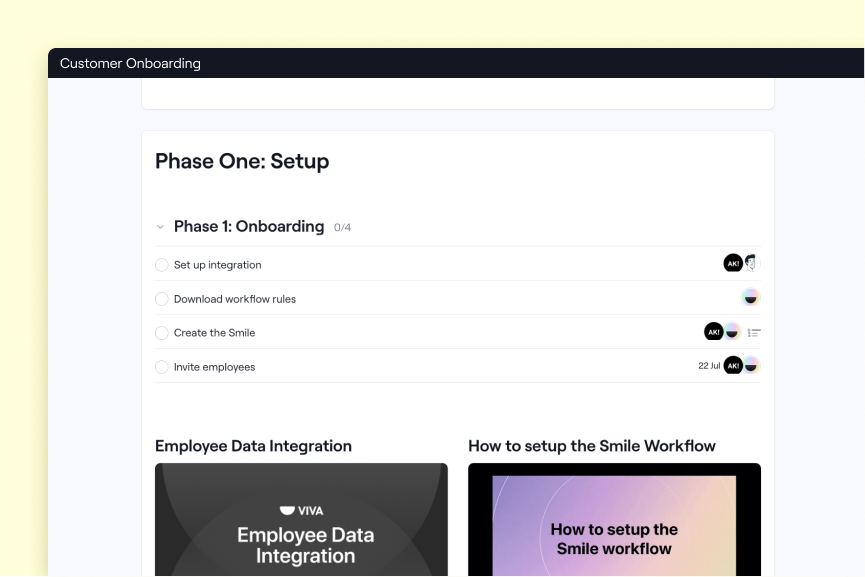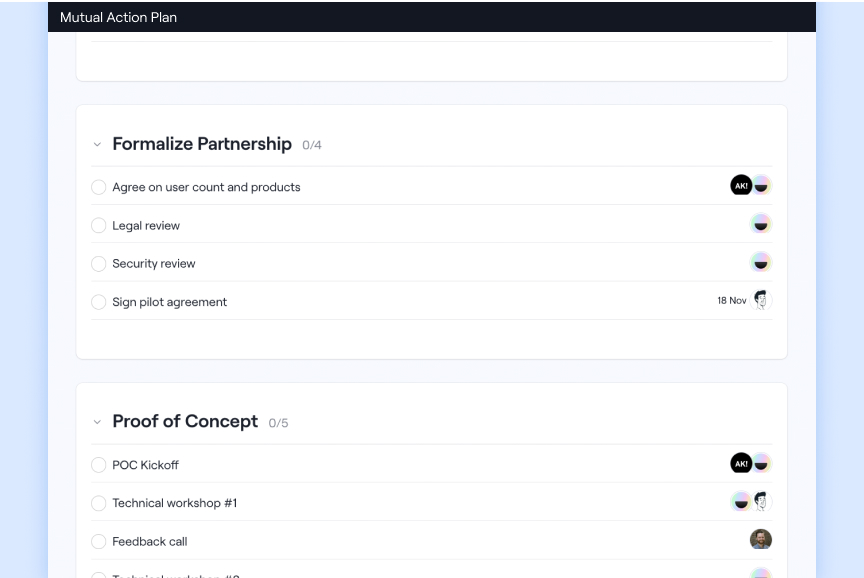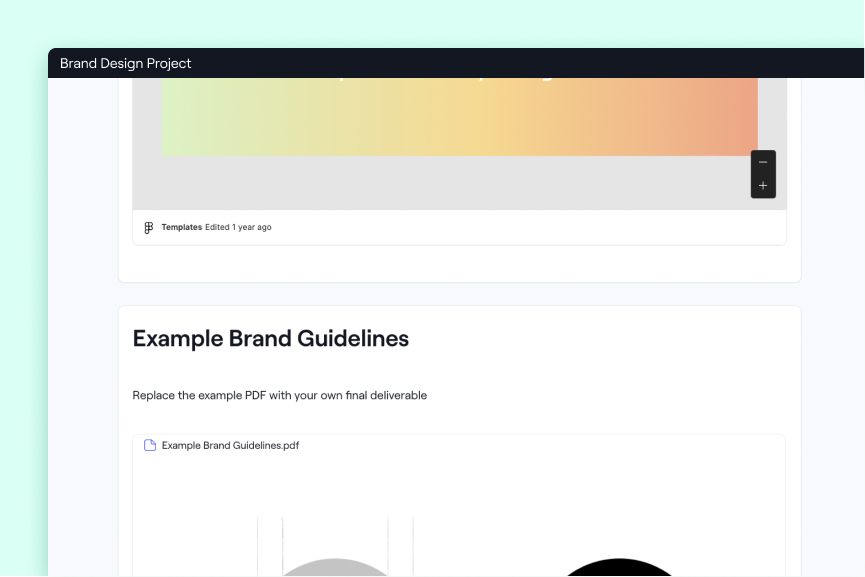Create forms and surveys for clients directly in a Dock workspace with our new Forms widget.
Dock’s new Forms make it easier to gather information from a customer during the sales cycle or onboarding process — and then share their responses back with them in their Dock workspace.
You can create a form with the intuitive builder, and then drop it into any workspace or template.
And don’t worry, you can still embed other form tools like Typeform, Google Forms, or Hubspot forms. You’ve got options.
Create a form or survey
You can create a form in the Settings section, or directly from a workspace. You have lots of question types to choose from:
- Checkboxes
- Dropdown
- File upload
- Multiple choice
- Paragraph
- URL
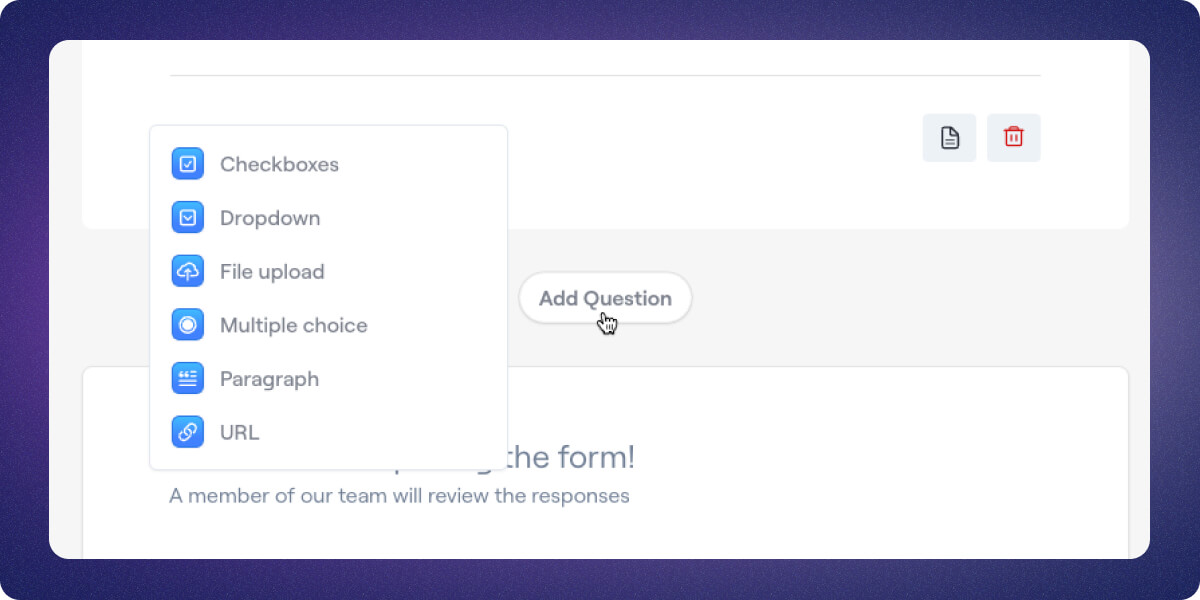
You can make questions optional or required, duplicate questions, reorder them by dragging and dropping, and set a custom thank-you note.
.jpg)
Then just hit publish and the form is available to use in any workspace.
📖 Learn how to create forms in our Help Center
Add a form to a workspace
Forms work just like any other widget. To add them to a workspace or template, click Add Section and select the forms you’ve already built from the list.
.jpg)
Once you’ve added the form and published the workspace, your customer can fill out the form from the Shared view.
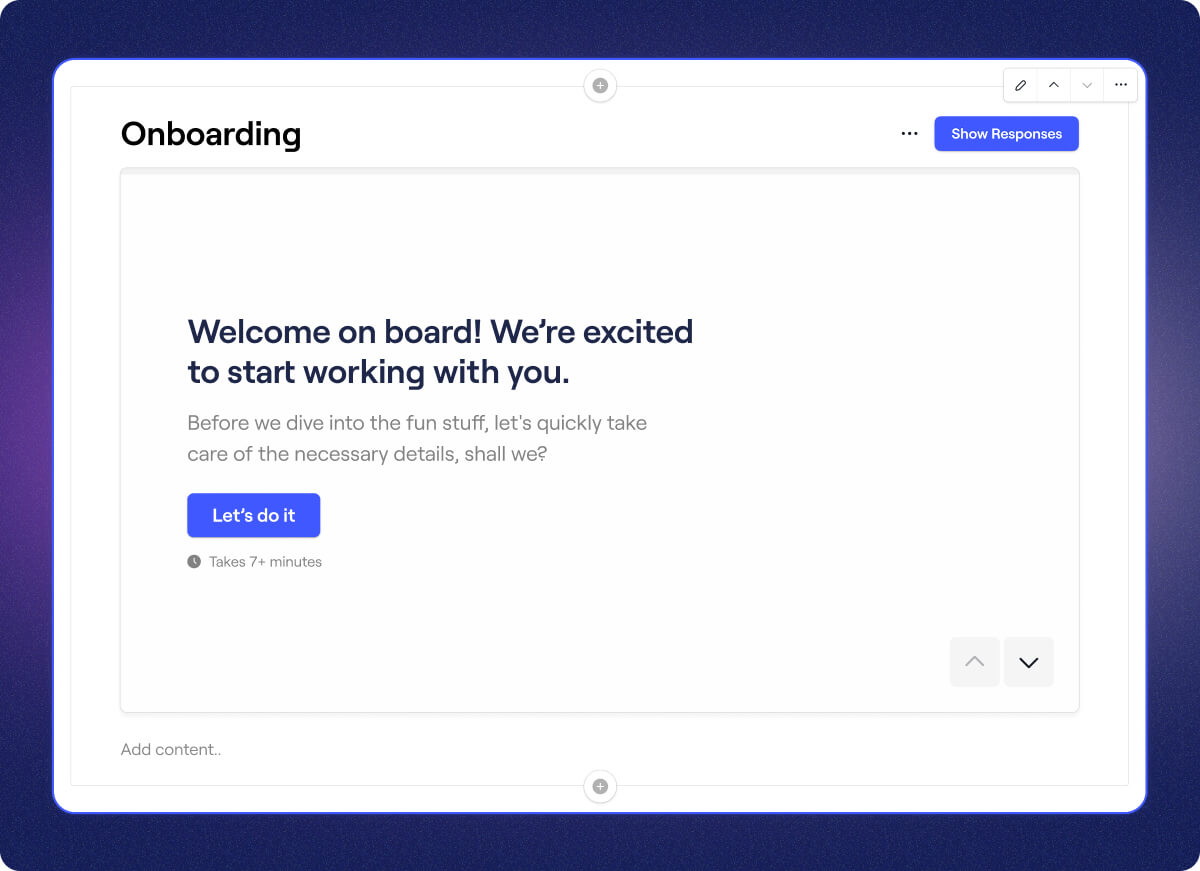
View a form response
Once a customer fills out your form, you have plenty of ways to access their responses:
- From the workspace’s Internal tab
- From the form itself in the Editor tab
- From the Forms menu in the Settings
.jpg)
Share the response with a customer
Sometimes you might want to share a customer’s responses back with them. For example, you might want to remind them of their goals for working with you.
By toggling the form to “Show responses”, you can make their responses visible.
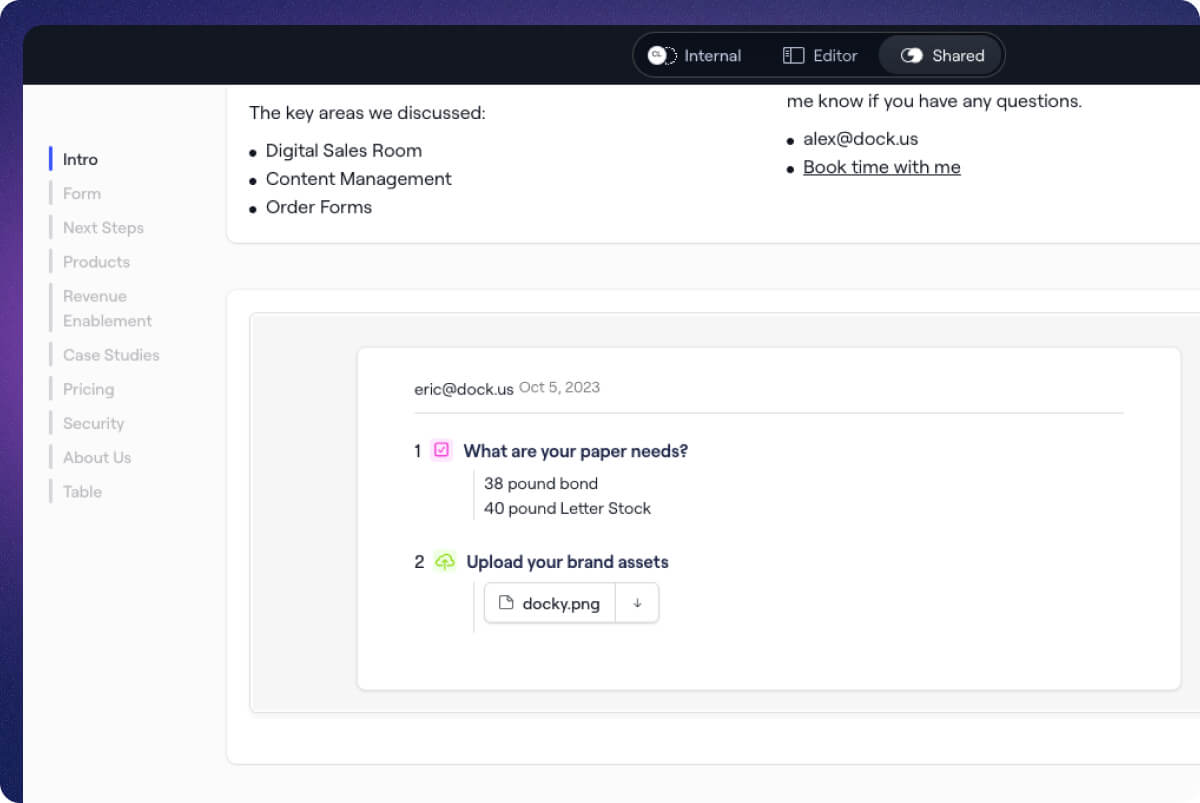
Viewing all form responses
You can access all of a form’s responses at a global level from the Settings menu.
From there, you can get big-picture stats on:
- Summarized responses
- Form starts
- Form submissions
- Completion rate
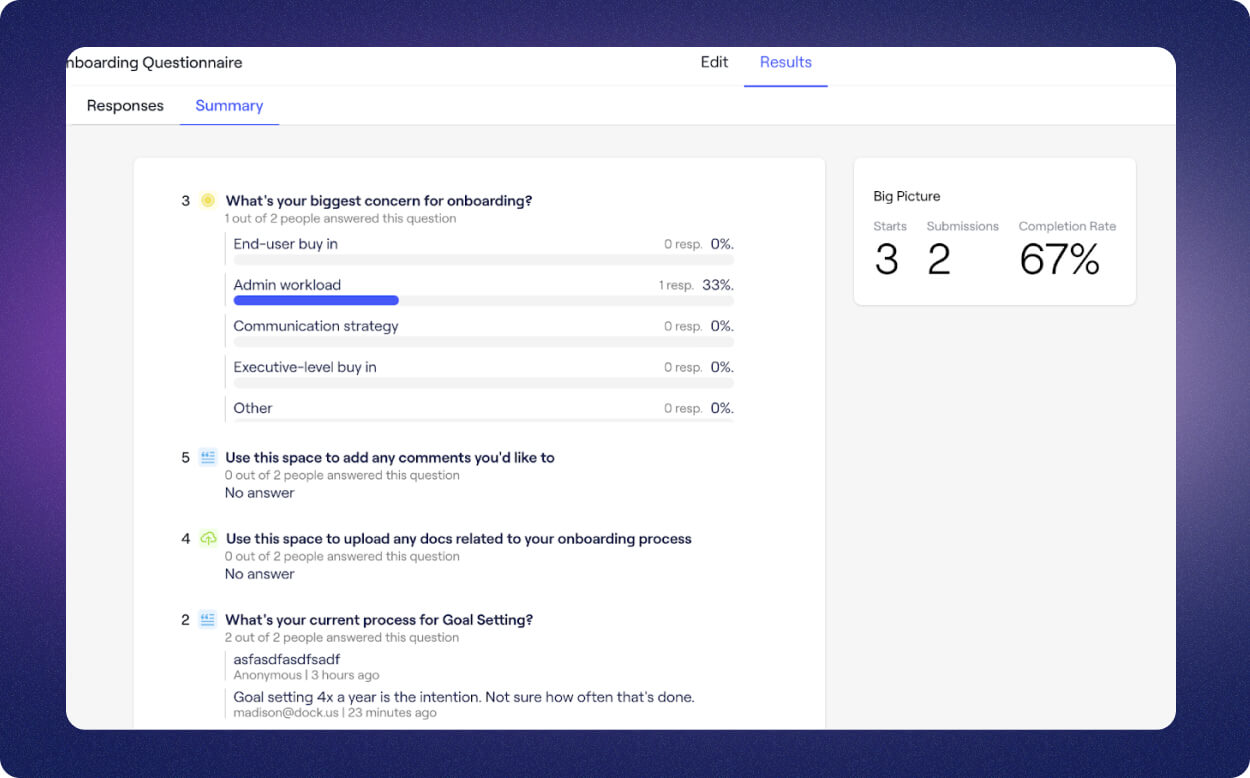
These stats can help you identify any gaps or pain points in your sales or onboarding process.
📖 Learn how to view form results in our Help Center.
When should you use a Dock form vs. an embedded form?
- You should use a Dock form when you want to collect customer information and share it back with them — without having to use another form tool.
- You should use an embedded form (e.g. Typeform) if you want to send the responses to another tool (Dock’s forms can’t do that…yet).
That’s it for this form-idable update
Woof. That was a rough pun. Instant regret.
If you have questions about our new Forms, you can check out the Help Center or email support@dock.us and we’ll be happy to help you out.
There are TONS of more product updates coming soon, so keep your eyes peeled.




.jpg)





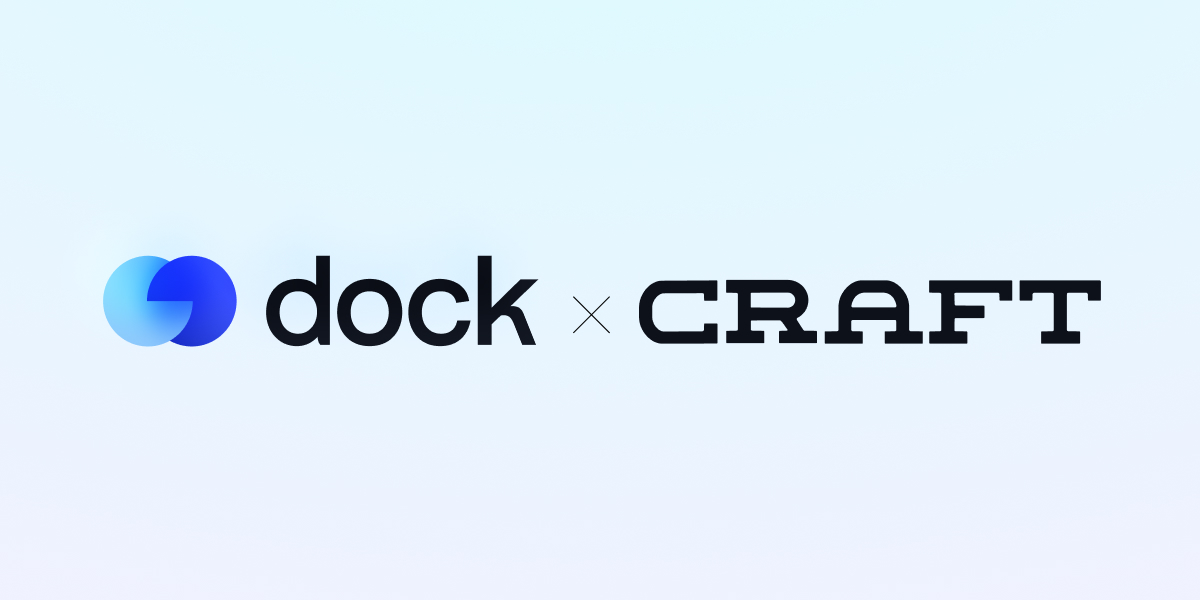

.jpg)