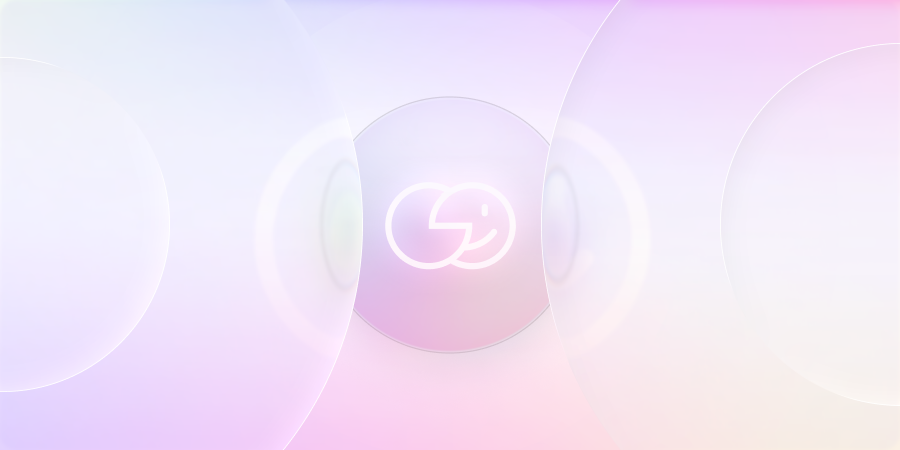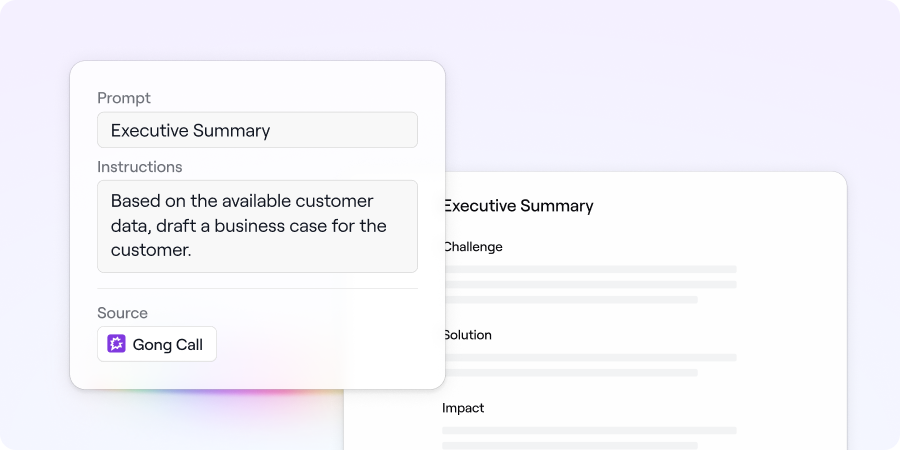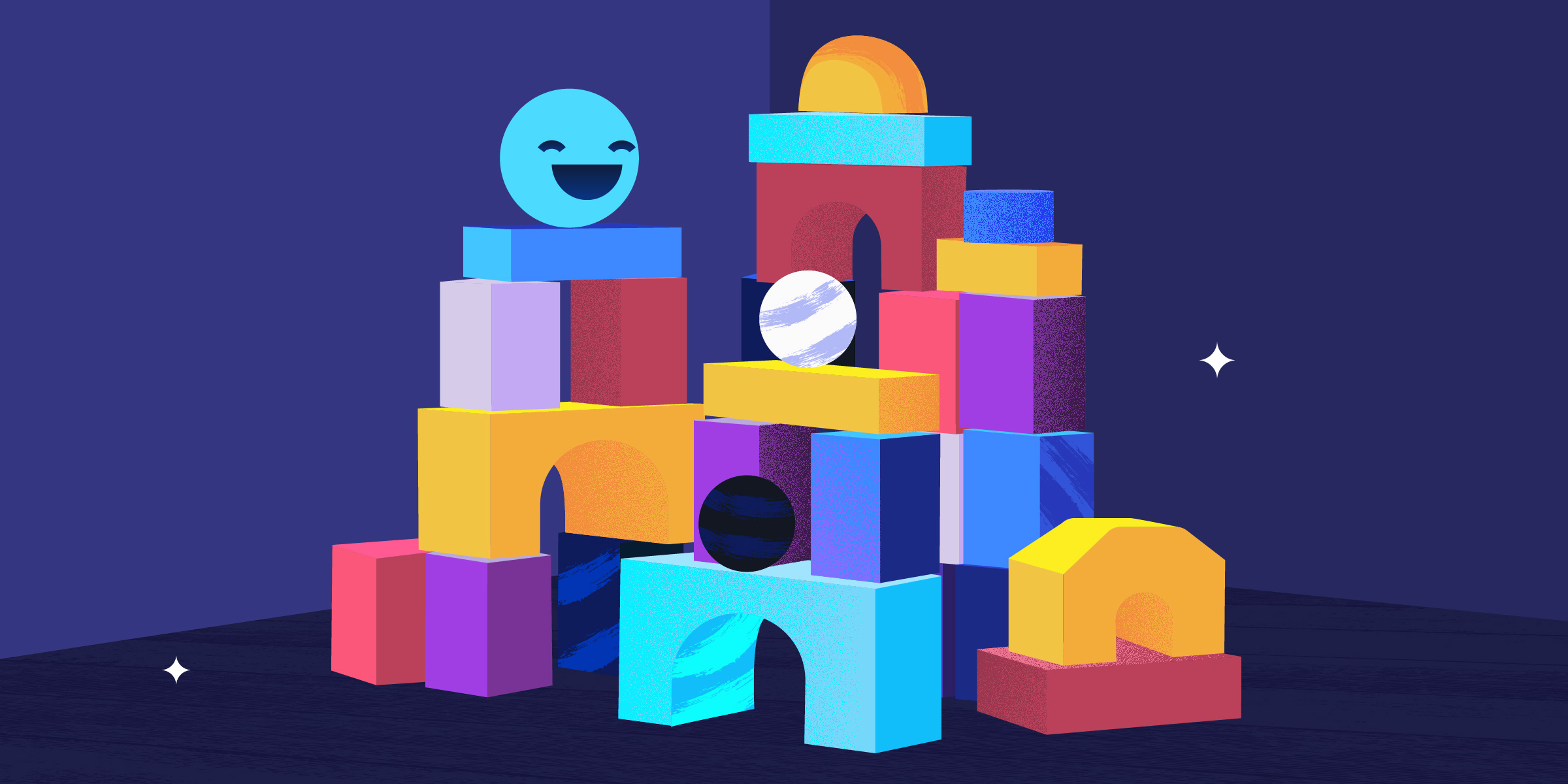Product
TABLE OF CONTENTs
TABLE OF CONTENT
Dock’s new Google Drive integration makes it easier to organize, share, and track customer-facing content.
Every well-intentioned marketer has created a Google Drive folder of customer-facing assets for their Sales or Customer Success team — only to see their super-organized system quickly descend into chaos.
That’s because Google Drive wasn’t designed for sharing content with customers:
- File permissions are awkward to manage
- It’s hard to search for files in shared folders
- Sales reps download files locally and don’t use the most up-to-date version
- You can’t track content analytics
The new Google Drive integration with Dock’s Content Management platform makes it easy to create a content library, share assets with customers, and keep files synced.
Import content from Google Drive
To upload content from Google Drive into your Dock Library, select Import from drive and give permission to your Google account.
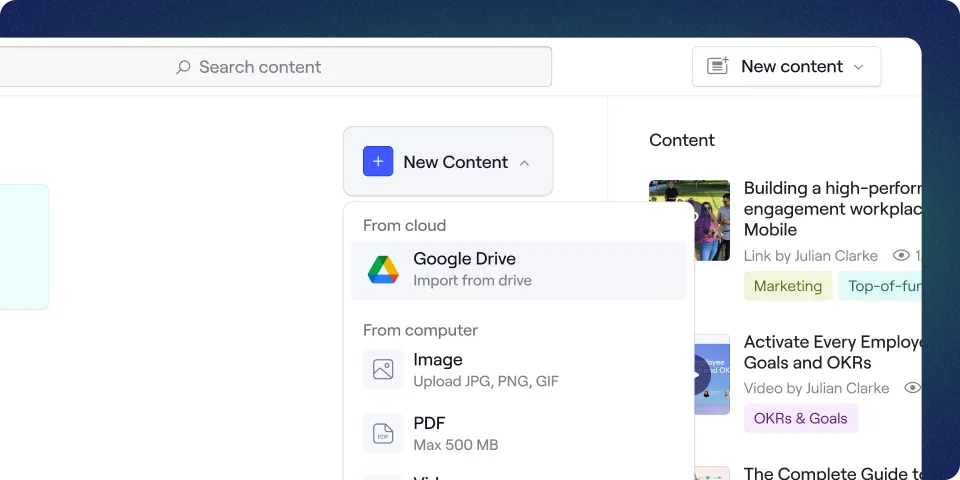
You can import both Google Drive-native files like Docs or Slides and other file types like images, slide decks, PDFs, and videos.
📖 For full importing instructions, check out our Help Center
Organize, share, and track content
Once your files are in the Library, you can organize them into Boards and Collections. This makes it easier for your Sales and Success teams to find and share the right files.
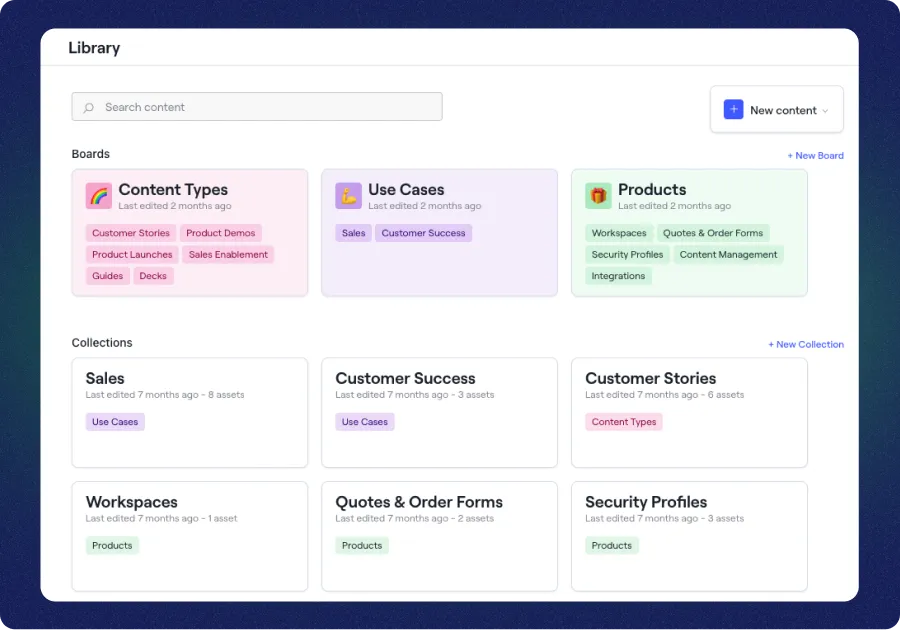
Then, your Sales and Success reps can share any file with a client by either…
(a) sharing it directly from the library…
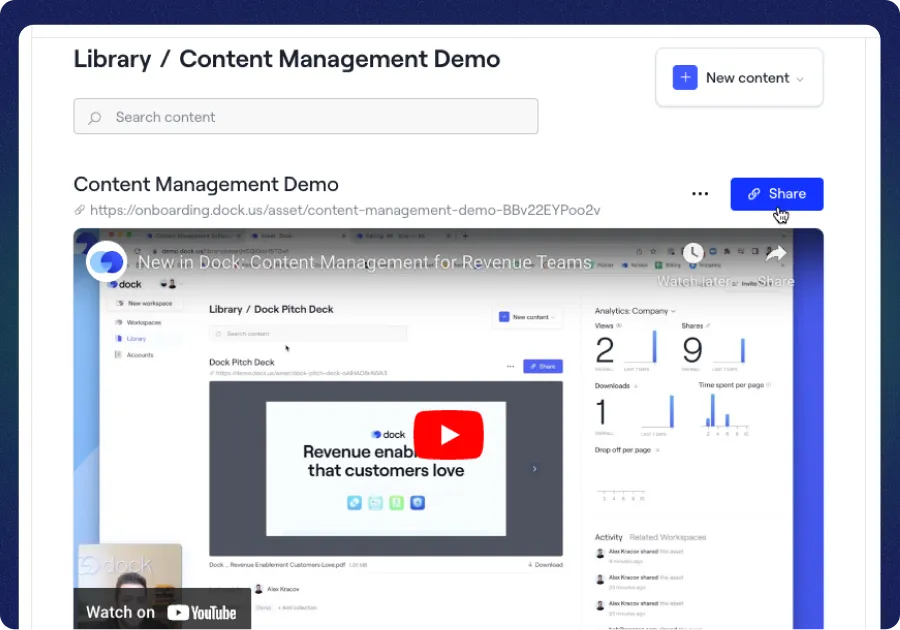
…or (b) adding it to a customer workspace or a Dock template.
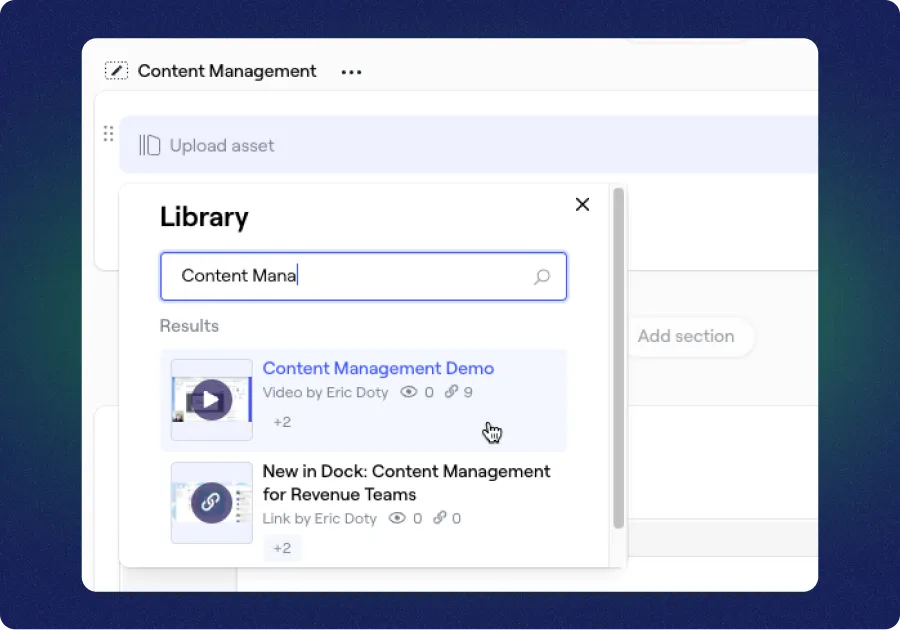
💡 Tip: Add a content library item to a synced workspace section to share it with many customers at once.
Then you can track how customers engage with each asset from the Dock backend.
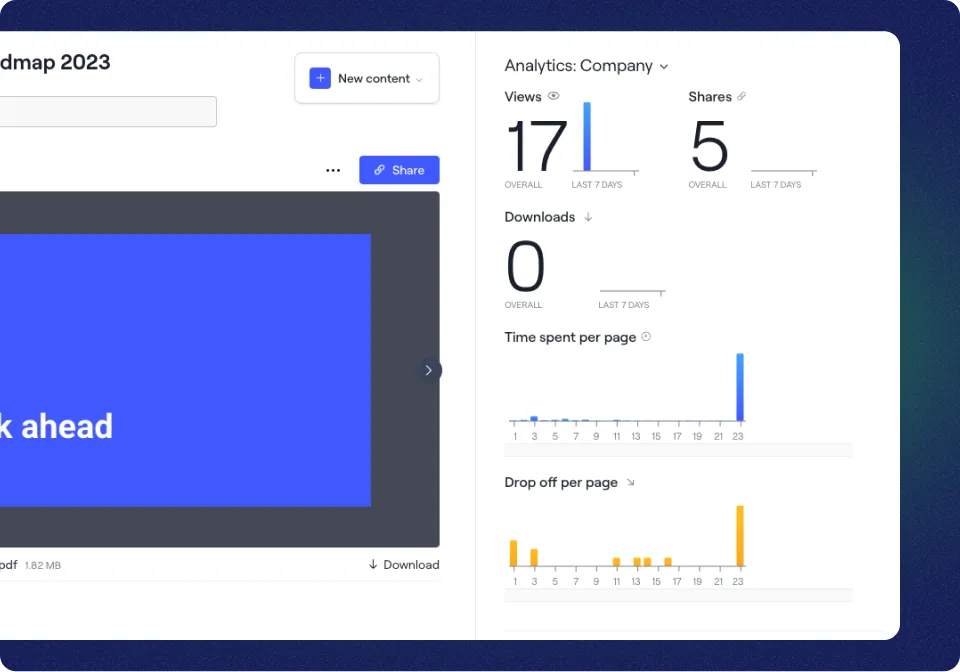
🎥 For a 2-minute video walkthrough of our Content Management platform, check out our Help Center.
Update and sync Google Drive assets
Importing your content from Google Drive also makes it easier to sync document changes (because you really want to make sure reps are using the latest version of your slide deck).
Luckily, you don't have to re-upload and replace the asset in Dock every time you make a change to a file — you can just resync the file in Dock.
To keep you in control, Dock does not automatically sync updates from your Drive. You choose when a file gets resynced.
You can manually resync a file by opening the asset and click Resync. This will replace the file everywhere it appears in Dock with the latest version from Google Drive.
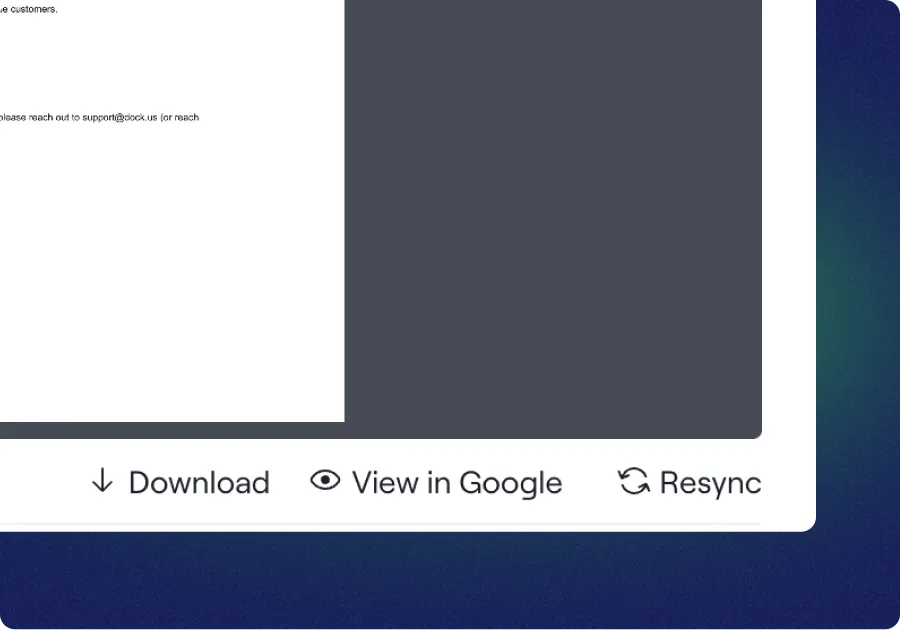
📖 For more details on syncing Google Drive files, check out our Help Center.
Google Drive-ing deal velocity with Dock
Okay — that was a stretch.
But having a better system for sharing customer-facing assets both internally and externally is yet another step towards our goal of helping revenue teams achieve quicker deal velocity.
If you have any questions about the new Google Drive integration — or want any help setting up your content library in Dock, drop us a line at support@dock.us and we’ll be happy to help you.
We have even more product updates and cringe-worthy puns coming later this month, so stay tuned!




















.webp)