Product
TABLE OF CONTENTs
TABLE OF CONTENT
Synced dynamic variables. Redesigned contact cards. And lots of helpful AI insights.
We have a bunch of exciting little features we’ve launched in May that we wanted to share before you go full end-of-quarter/summer mode.
Our major focuses right now for Dock are:
- Adding more automation to help you manage sales and onboarding at scale
- Enhancing content creation and engagement analytics with AI
- Giving you more design control over the look and feel of your workspaces
Here are all the little things we launched this month (in addition to our not-so-little launch of Workspace Automation).
1. Embed Dock in Other Products
You can now embed Dock in other products thanks to a new addition to our API. This lets you build a white-labeled client portal or onboarding experience directly into your own software.
As part of this update, we’ve also made it possible to authenticate the user in Dock directly from your product—so there’s no need for a double sign-in.
For a full guide, check out our API documentation.
👋 We’re looking for customers who want to pilot this new feature with us, so let us know at support@dock.us if you’re interested.
2. Synced Dynamic Variables
We’ve upgraded dynamic variables in a big way: they now stay two-way synced with your CRM.
You can pull CRM fields into a Dock workspace and display them “live” to your clients to instantly (and permanently) personalize the workspace.
For example, display live customer data like products they’re subscribed to, key dates, seats, competition info, key stakeholders, or any other field from HubSpot or Salesforce.
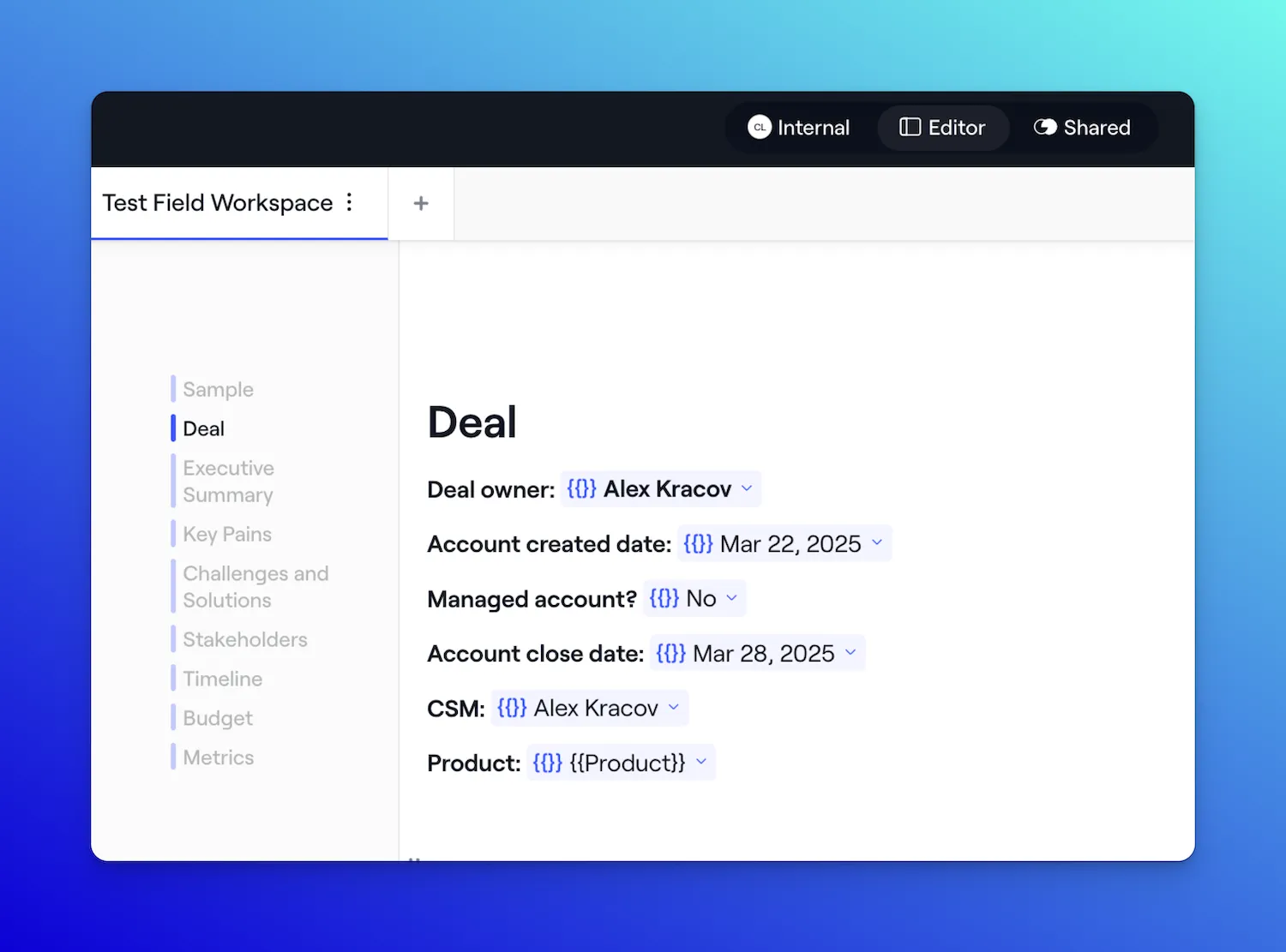
Instead of acting as a “moment-in-time” variable, these new dynamic variables auto-update, allowing you to create what’s essentially a customer-facing version of your CRM.
You can access all the available variables from your CRM in the Dynamic Variable dropdown.

And because these variables sync two ways, you can also update the CRM field directly from a Dock workspace. This means less time jumping back and forth between Dock and your CRM.

Dynamic variables can be styled just like any other text, and can be used both in templates and workspaces. For your customers, they appear just like normal text in the shared view.

Using dynamic variables has significant potential for personalization at scale when combined with workspace automation features.
3. New Contact Cards
We’ve completely rebuilt Dock’s contact cards to include our new design system, project roles, and a better UX.
This gives you more design control and makes it easier to auto-create contact cards for each new workspace.
Now, when creating contact cards, you’ll have the option to select between your team or the client’s team.

Instead of always having to assign individual contacts, you can assign contact cards by workspace role at the template level — for example, they’ll auto-populate with the CSM or Sales Engineer assigned to that role.

We’ve also completely revamped our design system, so you’ll be able to customize the:
- Background colors
- Rounded corners
- Borders
- Shadow
- Font size and line spacing
- Button colors, corners, and font sizes

👀 Keep your eyes peeled, because we’ll soon be bringing this design system to the rest of Dock.
4. AI Activity Summaries
We’ve been busy building lots of helpful AI features into Dock—starting with our Dock AI widget and AI-generated project plans.
Our next step is to introduce more AI-backed customer insights into Dock, making it easier to understand what’s happening with your customers.
You can now hover over Trends in the Workspaces dashboard to get a quick AI-generated activity summary of a workspace’s recent activity.

Expand the summary for an at-a-glance report of who’s engaged with the workspace, what they’ve looked at, and what should happen next.

This also gives you a quick view of the most-engaged-with resources and recent milestone dates in your action plans.

This summary is also available from the workspace's Activity feed.
5. AI CRM Summaries
You can now access an AI-generated summary of all the CRM fields connected to a Dock workspace from the Details tab.
This will provide you with an executive summary of the account, including key dates, technical requirements, competition, next steps, and additional information.
This is a small feature for now, but it will be a huge building block for future AI use cases in Dock.
6. Organize Library Assets with AI
We’ve given you two ways to organize Library assets with AI, making it easy to keep your assets organized for reps to find quickly.
Auto-tag assets
Dock can auto-tag your content library assets based on existing tags, as well as suggest new tags.

All you have to do is accept or reject the tag suggestions.

AI-generated asset descriptions
Dock can also AI-generate library asset descriptions, which helps with their discoverability in search. This works for text documents, images, and videos.

These features are in beta for now, so we're slowly rolling them out across accounts. If you don't see this feature in your account, please let us know, and we can activate it for you.
7. Workspace Views by Team
In the Workspaces dashboard, you can now control the Views shown to each of your teams (Views are the filterable dashboards with all your workspaces).
For example, you can set your Salesforce Pipeline and Deal Desk views to be visible to your Sales team, while your Customer Success team is shown your Implementations view.
Check out our Help Center for more info on setting up Teams and Workspace Views.
With lots more on the way
Our team has never been shipping this fast and we have a lot of product momentum. We have lots more AI and non-AI features on the way to help you design workspaces, and generate, organize, and recommend content.
As always, if you have any questions or feature suggestions, send them to support@dock.us.
- Alex

























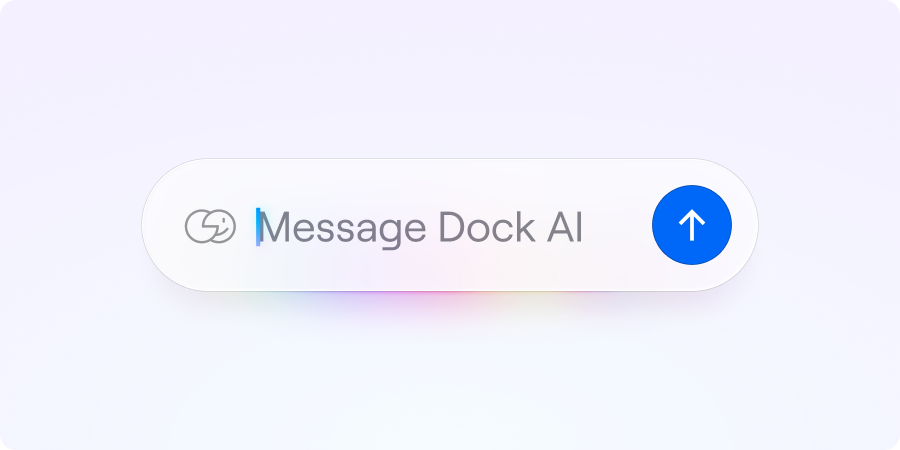


.webp)






