Product
TABLE OF CONTENTs
TABLE OF CONTENT
Lots of reps sending out quotes is a good thing, right?
But not when they’re sending a quote for the wrong price (yeesh, embarrassing.)
Or when the quote is such a hassle for the client to sign off that the deal falls through.
Or when the reps wait so long for an approval on a discount that the client falls off and starts looking elsewhere.
Or when payments happen so painfully slowly that it’s slowing down implementation.
If this is your team, then this article is for you. We will look at how to create a seamless quote-to-cash process so that you know you’re doing everything possible to secure every deal, quickly and smoothly.
What is quote-to-cash (QTC)?
Quote-to-cash (QTC) is the term for the business process that begins when you prepare a quote for a prospect and finishes when you recognize the revenue from the sale.
QTC can be challenging for businesses—especially those with complex pricing models. If you don’t have a standardized process, you’re likely to struggle with:
- Sales reps quoting the wrong prices or offering the wrong discounts — often simply because they can’t find the correct information quickly enough
- Prospects stalling out on purchasing because the payment process doesn’t suit their needs or isn’t easy to do
- Quotes going out with missing or outdated contract terms
- Sales and Finance not being on the same page, so the customers get incorrect invoices that cause delays on payments
Quote-to-cash vs. Order-to-Cash (OTC)
QTC is sometimes confused with order-to-cash (OTC) — but OTC just includes the steps from receiving an order onwards.
QTC is the complete end-to-end sales process, including the initial Configure Price Quote.
What should the quote-to-cash process look like, ideally?
In an ideal world, the QTC process is a seamless progression through the following steps:
1. Configure
During the initial configuration stage, you’ve got to figure out what product, or combination of products and services, you’ll be quoting for.
This step is part of your discovery process — matching your prospect’s needs to the products you offer so you can pull together a relevant quote (or a couple of options).
2. Price
You’ll also need to create clear pricing models so your Sales team can easily calculate what to quote for each of your products. Some options here:
- Per-unit pricing (per seat/license)
- Flat-fee pricing (the cost of using the platform - can be used in combination with per-seat pricing)
- Tiered pricing (e.g., the first 10 licenses cost X, the next 10 cost Y, etc.)
- Volume pricing (price brackets per number of users)
Using the offer you’ve configured and the customized price you’ve calculated, you can pull together a personalized deal for your prospect, reflecting your understanding of their number of users, feature requirements, expectations, and budget.
3. Quote and contract management
Ideally, you’ve already talked estimates with your prospects before you pull together and quote a sales price quote so that they won’t get sticker shock.
However, the quote stage is still not simply a question of pulling together a deal and sending it over. You’ll need to set up an approval workflow to check that sales reps are quoting appropriately and offering up-to-date discounts and correct contract terms.
For example, you might set up a rule that all customized contract terms and/or any discount greater than 25% needs manager approval.
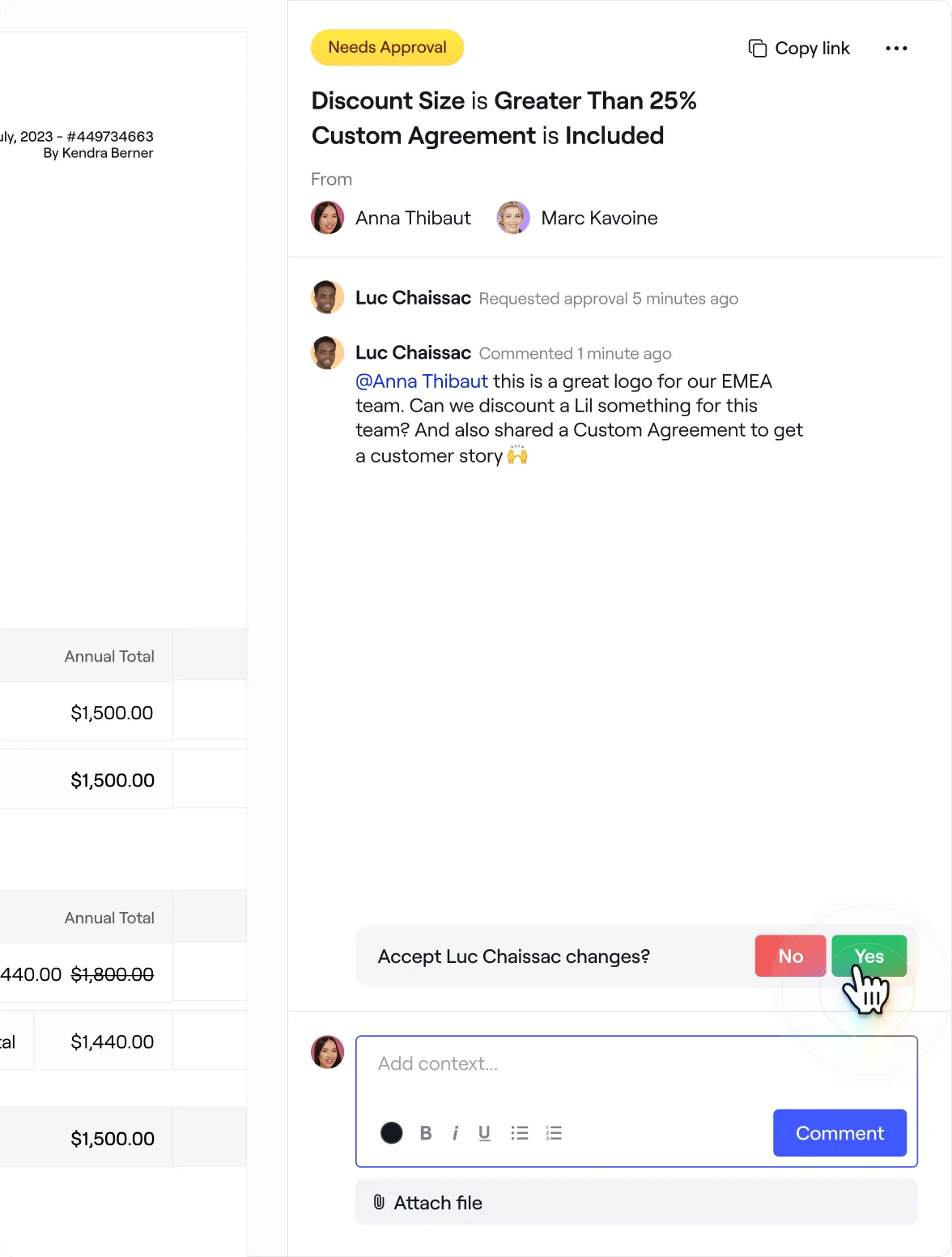
Once approved, you’re ready to share the final quote with the customer and any relevant legal documentation and custom terms.
4. Payment
Assuming the client approves your quote, it’s time to send over a sales order form — a binding contract in which you and your client agree to the deal terms.
If you’re using Dock, you can create an order form directly from the pricing quote your client has already agreed to and skip this extra step.
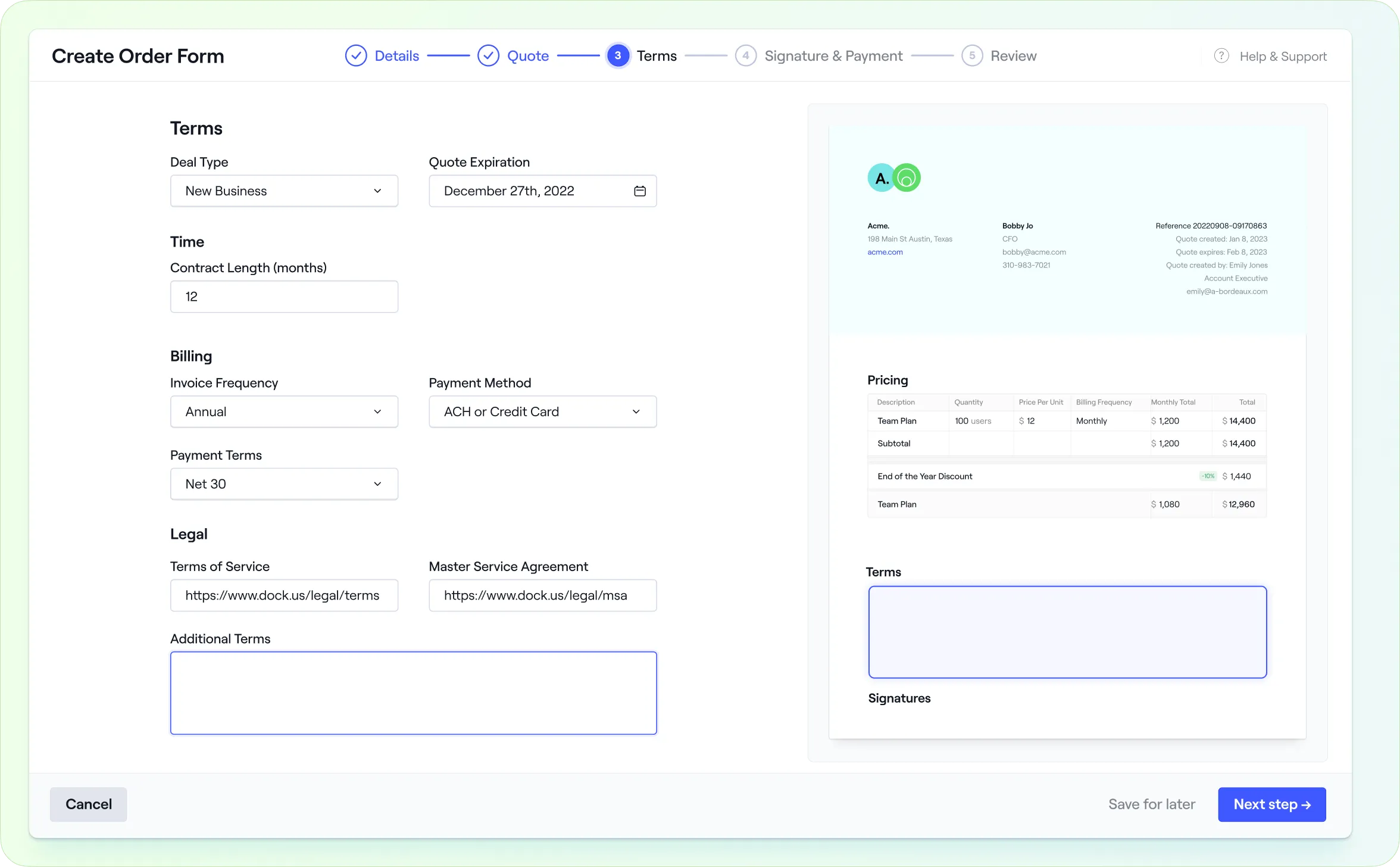
The customer then provides a legally binding e-signature directly within the Dock workspace. That way, once they’ve signed, they can move right into onboarding and customer success within the same platform they’re already comfortable with.
Meanwhile, payment can be processed online or offline (depending on your setup and pricing), and you can move on to order management.
5. Order fulfillment and invoicing
Once the sales order form has been signed and payment is in process, you can move into fulfillment and send an invoice.
Because Finance is likely to be the team handling invoicing, you’ll need to ensure they have access to the details of the deal, especially any discounts.
An integrated CPQ software ensures the ball is not dropped between Sales and Finance.
6. Recognize Revenue
The final stage of the QTC process is revenue recognition — meaning that you’ve earned your money by providing the agreed-upon product or service and can go ahead and register it in your accounting system.
Quote-to-cash best practices to close more deals
That’s the theory — but how can you ensure your QTC process flows smoothly in the real world?
Here are a few best practice QTC tips to avoid incorrect quotes, out-of-date contracts, delayed payments and irritated customers:
1. Enable your salesforce with a standardized product library
Suppose your sales reps are using (multiple) spreadsheets to check product pricing and put quotes together. In that case, you’re more or less guaranteeing quote errors — not to mention wasting valuable sales time digging through documents and looking for current pricing.
Instead, it makes much more sense for your Sales Ops or Revenue Ops team to build a product library so that your reps can quickly build quotes.
For instance, you can use Dock to:
- Create a predefined list of products with recommended deal terms for each one
- Make it easy for your sales reps to build a custom quote by simply selecting from the product list, which your admins manage, so it’s always up to date and reflects your latest pricing strategy
- Set deal approval rules for discounts — so that sales reps can’t accidentally over promise or undercharge during the quote process

This system means that you avoid the delays, embarrassment, and financial cost of incorrect quotes, provide a better customer experience, and make sure your sales reps can self-serve even complex deal quotes without deviating from your pricing strategy.
It also keeps Sales, Finance, and Legal on the same page, meaning that invoices are more accurate and payments come in more promptly during long sales cycles.
2. Use adjustable pricing proposals — not static pdfs
Most sales teams are still sending out their sales proposals and quotes as PDFs. That means that whenever the prospect wants to see different pricing options, your team returns to the drawing board to create another PDF — introducing the risk of manual error.
Meanwhile, the prospect is left digging through their inbox to find and compare previous prices. That’s not just frustrating — it slows down the deal as the customer tries to figure out the best pricing option on their own.
Worse, you don’t know what PDFs are floating around their organization. If the wrong price ends up in front of the CFO, you’ve got a potential deal roadblock.
Instead of using static PDFs, switch to dynamic pricing quotes. That way, the customer can modify variables as much as they want to determine their best option without requesting a new quote each time.
For instance, if you use Dock’s built-in pricing quote and order form tool, you can include a dynamic pricing table that lets the customer play around with the number of users (or the length of the contract, add-ons or discounts) to decide what makes the most sense for their requirements and current budget.
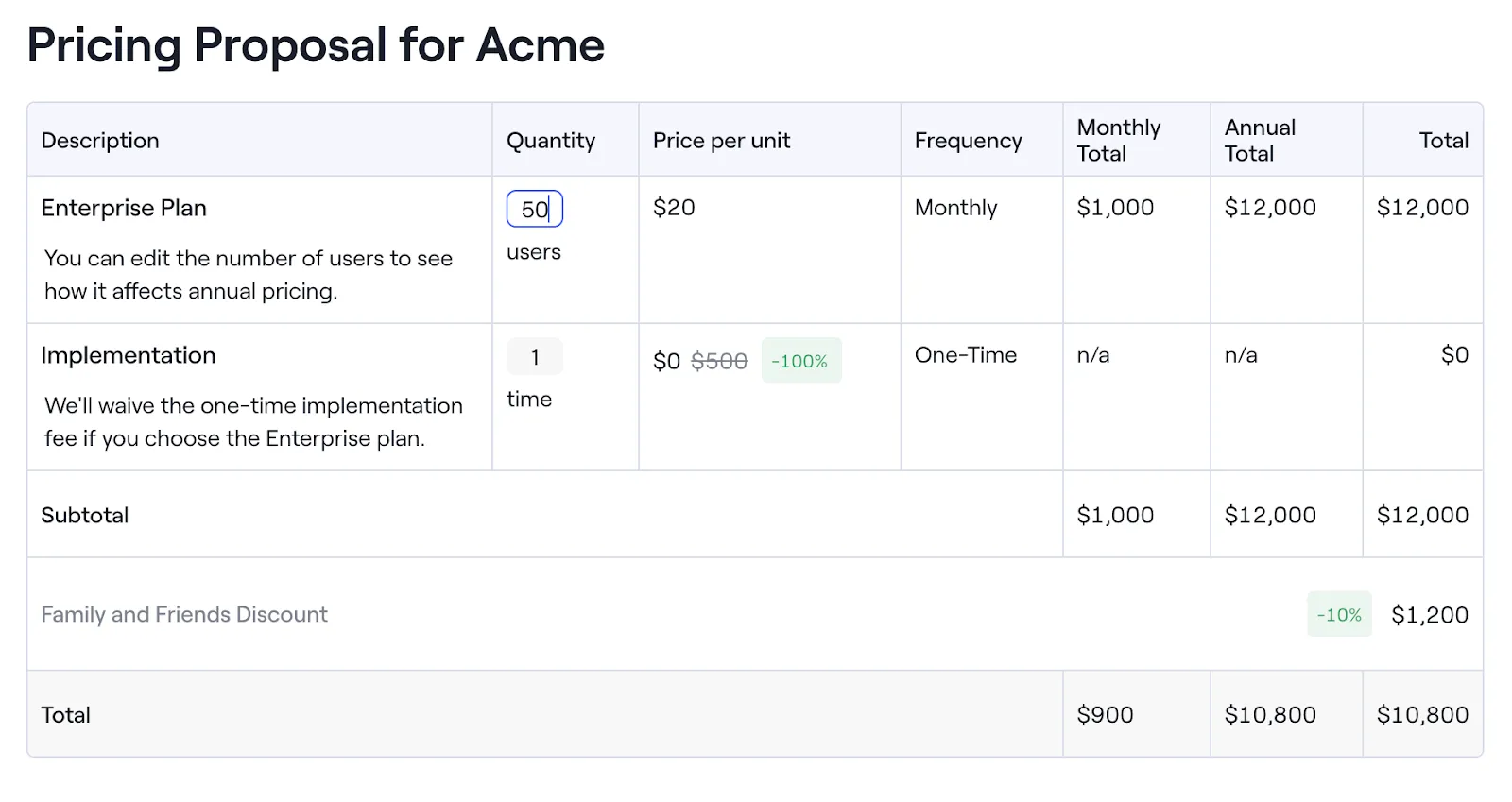
3. Transform quotes into sign-able order forms
If you’re using a traditional QTC or CPQ solution, the entire process — proposal to quote to order form — is unnecessarily clunky, and each transition stage risks the deal falling off.
Instead of sending a quote and an order form, it’s far more efficient to use a quote that your reps can turn into a sales order form once your client has agreed to a price.
For instance, if you use Dock, you can embed secure e-signing into the quote, turning it into a handy order form.
Instead of sending your prospect back into their inbox to find yet another PDF or into a new tool for e-signature, you keep them in the same digital sales room the whole time.

4. Use admin controls to streamline and standardize order forms
Standardizing your order forms improves client and sales reps' experience.
With Dock’s admin controls, you can make sure that your order forms are always correct and up to date by limiting what sales reps can modify — while keeping the process as customizable as it needs to be.
For instance, you can allow (or prevent) reps from modifying:
- Contract length
- Billing frequency
- Payment method
- Payment term
- Billing start date
- Billing terms
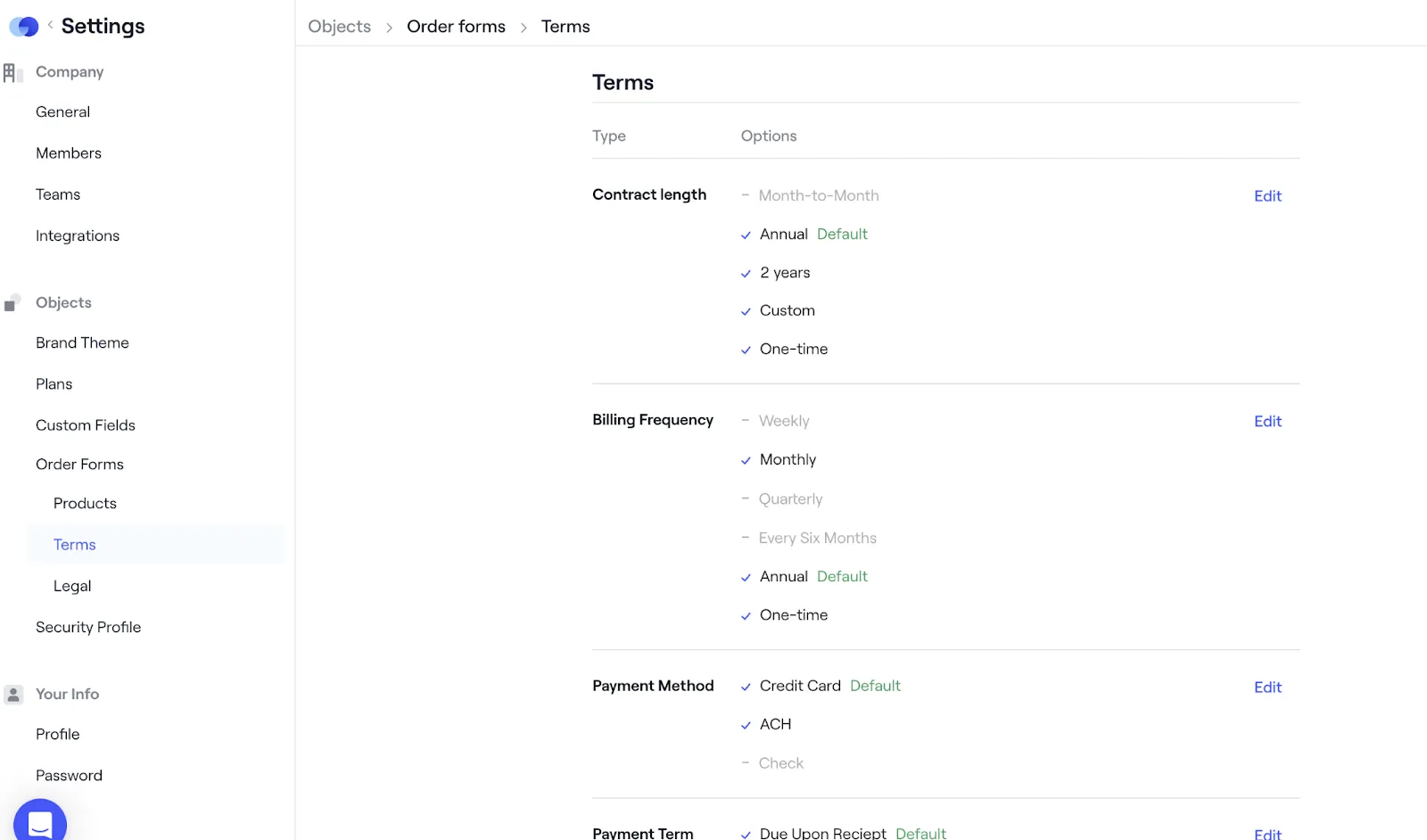
You can also standardize legal terms and marketing rights and allow (or prevent) buyers from red-lining your contract or adding their own custom terms.
Plus, you can make it very easy to ensure every order form goes out with the correct legal agreements and documentation.

And, of course, if anything changes in your pricing strategy, terms or legal documents, your admins can modify them in real-time and be confident that every rep will send accurate quotes (instead of starting from scratch every time they build a quote).
Curious to learn more about admin controls in Dock’s order form tool? See our help center for all the details.
5. Provide Quotes in Context
Your quote is an opportunity to remind your prospects why they want to buy from you. So why send them a bog-standard PDF file?
Instead, share your quote from within a digital sales room. That way, when your prospect is considering your pricing, they’ll also have access to all the context for the quote:
- Your ROI calculator will remind them of the value they stand to gain from the investment
- Your sales collateral will bring to mind why they started talking to you in the first place
- The meeting recording where you discussed why they needed the add-ons you included in the quote
- Customer case studies to reassure them that other people have been happy that they made a similar purchase
- A dynamic pricing table so they can play around on their own and figure out the best offer for their specific needs
- Then, once they’ve decided on a price that makes sense, your sales reps can create an order form from within the same workspace to keep the deal moving forward quickly
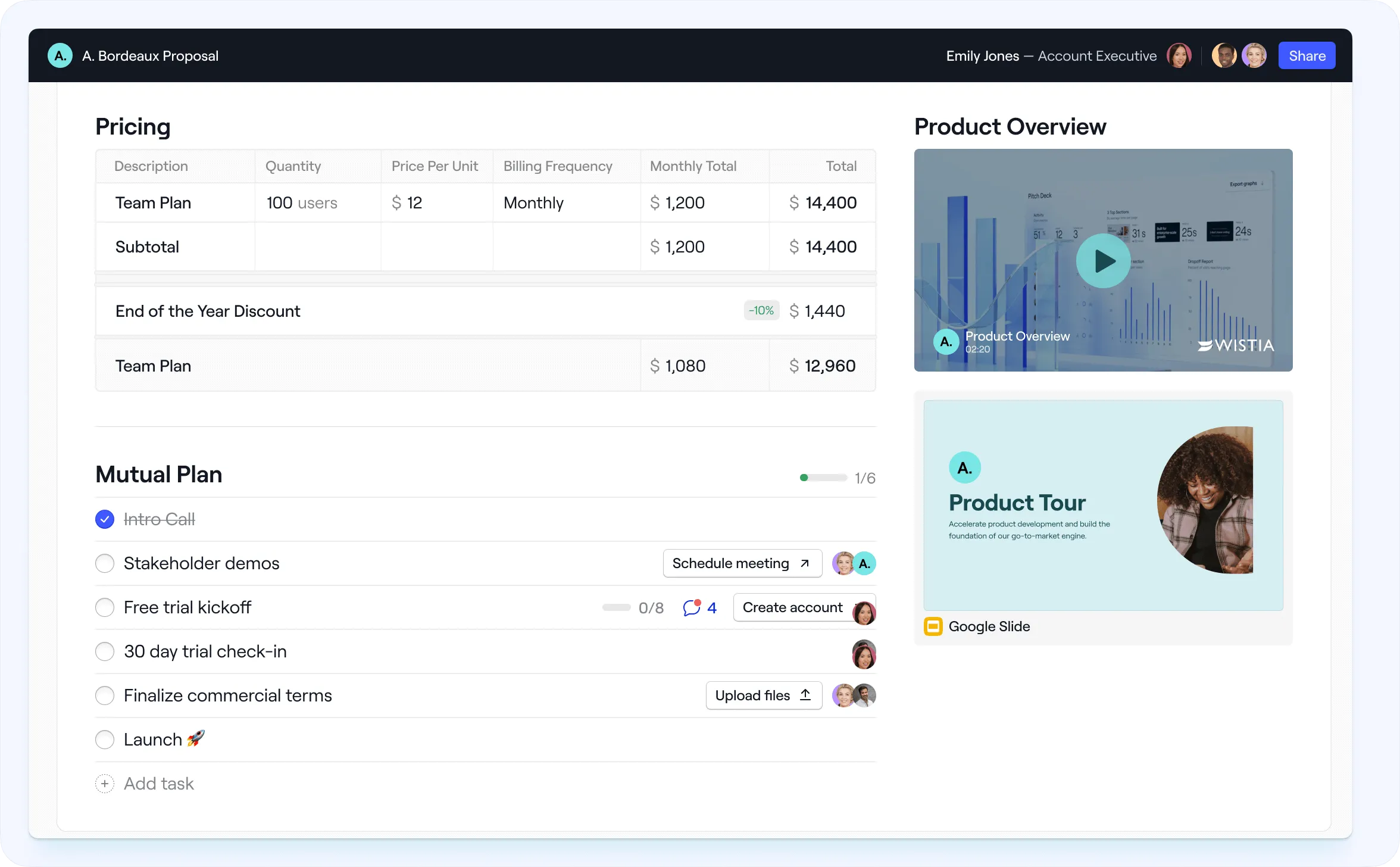
Plus, if you use Dock to set this up, then you can even see who’s looking at your pricing proposal and how often — so you’ll have a far better chance of forecasting how close the prospect is to converting and where your reps might need to step in to nudge things along.
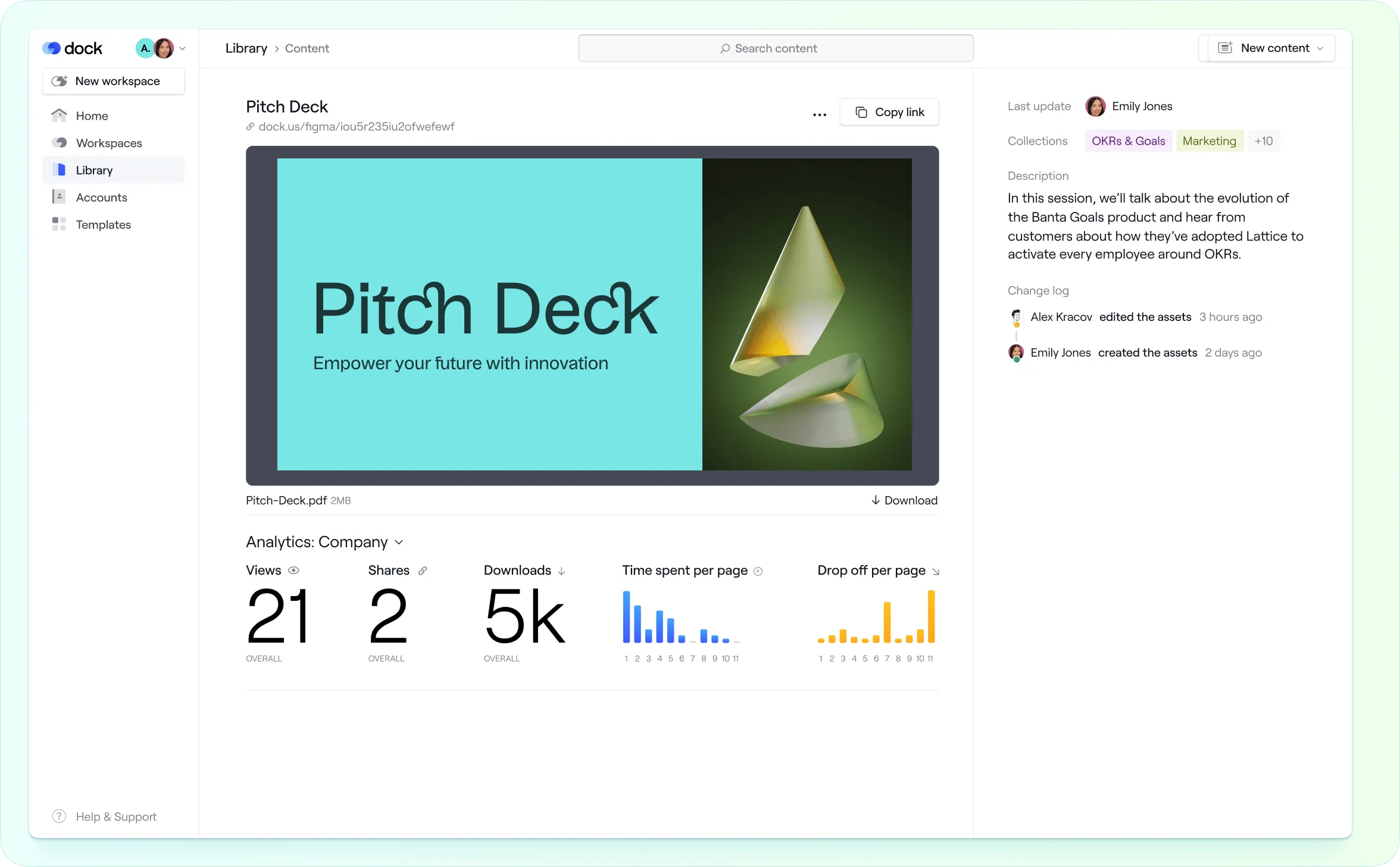
Then, once they do sign on the dotted line, you can use the same workspace to transition the customer to onboarding, adding new resources and tutorials to help them get value from their purchase as quickly as possible.
6. Use automation to keep sales and finance in sync
Letting sales reps create quotes from scratch makes it more likely that errors will creep in, resulting in incorrect invoices from the Finance team — and damaged customer relationships.
Instead of duplicating manual work, use automation to sync information from your CPQ software to your CRM or ERP system.
For instance, if you use Dock with Hubspot, once an order form is sent for signature, Dock will push information to the line items on the deal record in HubSpot, so your system stays up to date automatically.
7. Make it easy to buy
Bottom line: the best strategy for QTC is to make it easy for people to buy from you.
When most people talk about a buyer enablement strategy, they’re talking about action plans and sales enablement content.
But buyer enablement also means doing everything you can to reduce the possibility of sending incorrect quotes and invoices and to minimize the amount of time the prospect has to spend looking for the information they need to make the purchase.
With Dock, your sales reps have a single, user-friendly tool that will let them:
- Create a customized, error-free proposal
- Create a quote from within that proposal, with minimal time-consuming back-and-forth
- Turn that proposal into a sign-able order form
- Get that order form signed
- Transition the customer to onboarding
In other words, you’ll be making it hard for your reps to make mistakes and easy for them to close deals.
Create a seamless quote-to-cash process with Dock
QTC is easier with Dock:
- Our price quotes & order forms make it super easy for admins to build a product library so that reps can quickly build quotes.
- You can use admin controls to restrict sales reps from offering incorrect or unapproved deals while still giving them the flexibility they need
- You can share the quote with customers in the context of a digital salesroom, making it far more convincing than a PDF they had to dig out of their inbox
- You can include dynamic pricing options so customers can figure out the products and services they need by themselves, without all the back-and-forth
- Then reps can turn that quote into a sign-able order form with e-signature, so signing it becomes a no-brainer
If you’re ready to optimize your QTC process, Dock is free for up to 5 customer workspaces — with order forms included. Try Dock for free or schedule a demo with our team to get started.




















.webp)








.jpg)






