Product
TABLE OF CONTENTs
TABLE OF CONTENT
Slack Connect is a powerful tool to collaborate with prospects and customers. Slack Connect makes external partners feel like they are part of your team. You get quick access to your customers and get all the benefits of Slack from group messaging to direct messages to emojis that lighten up the conversation.
We’ve seen Slack Connect channels for a range of use cases.
Sales teams use Slack Connect for sales pilots and free trials. Customer success teams use Slack Connect for managing onboarding and implementations. Agencies and Service firms use Slack Connect to manage ongoing projects and get direct access to their clients.
With all the benefits of Slack, there’s also a major drawback. It's difficult to get context to the conversation and keep everyone aligned. Message threads get lost as conversations pile on. It's hard to keep client teams aligned around next steps in the project plan. And there’s no centralized place to host all the different assets related to the client relationship.
That’s where Dock comes to the rescue.
Dock provides the context for what happens in a shared Slack channel with customers. Dock can be used alongside a Slack channel to act as a sales deal room, onboarding guide, project hub, and more.
Dock workspaces host key resources from videos to pdfs and keeps everyone aligned with project plans. Dock’s project plans integrate with Slack channels. When someone interacts with a project plan (completes a task, asks a question, changes a due date, leaves a comment, etc.) those updates now get pushed to the shared Slack channel.
Here’s what it looks like in Slack:

Here's what it looks like in Dock:
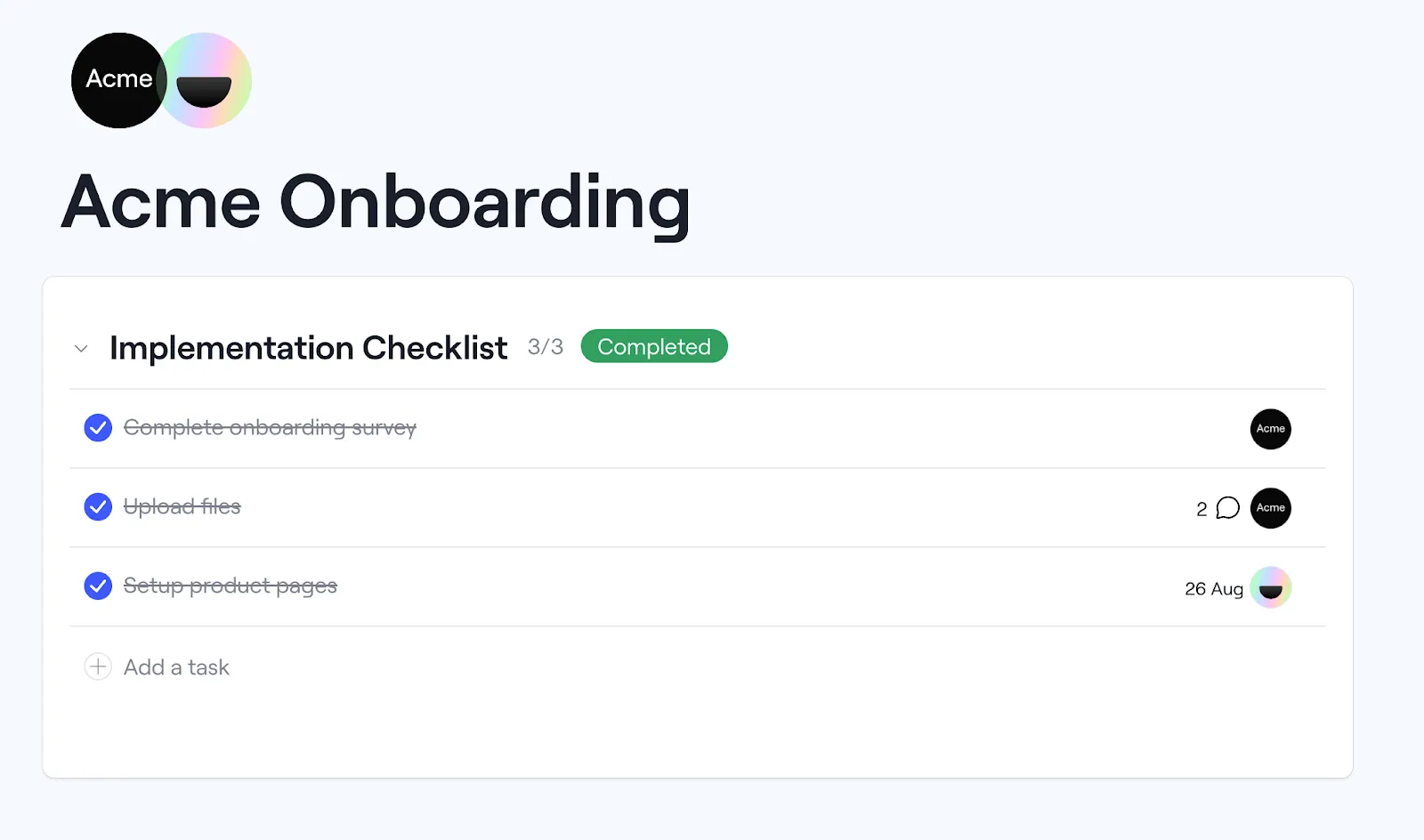
In the above example, the updates from this project plan are getting pushed to the slack channel. Everyone is able to get visibility into the status of the project.
Dock messages also get pushed to the Slack channel for ad-hoc conversations and questions.
From Slack, people can just click on the workspace name to get quick access to the Dock workspace and get the context for what’s happening in this Slack channel.
We’re excited to help our customers level up how they use Slack Connect.
If you have any questions about the integration, please reach out to support@dock.us.




















.webp)



.webp)
.webp)


.webp)






