Product
TABLE OF CONTENTs
TABLE OF CONTENT
Get complete visibility into your sales, onboarding, and renewal cycles with Dock’s new workspace views.
We’re super excited to officially launch our new Workspaces dashboard. You can now create workspace views that help you better understand what’s in your sales pipeline, the status of your customer implementations, and more.
The dashboard combines all the analytics from your Dock sales deal rooms and customer onboarding plans with data from your CRM.
Check out this video for a quick demo:
Get more visibility into your customer lifecycle
With this release, Dock gives revenue leaders better visibility into customer relationships.
For sales leaders, you can see your CRM data—like opportunity amounts and deal stages—right alongside your buyer interaction data—like mutual action plan statuses, content engagement, and proposal views.
This gives sales leaders greater visibility into what’s actually happening in your sales deal cycles and gives you better insights into how to coach sales reps to the close.
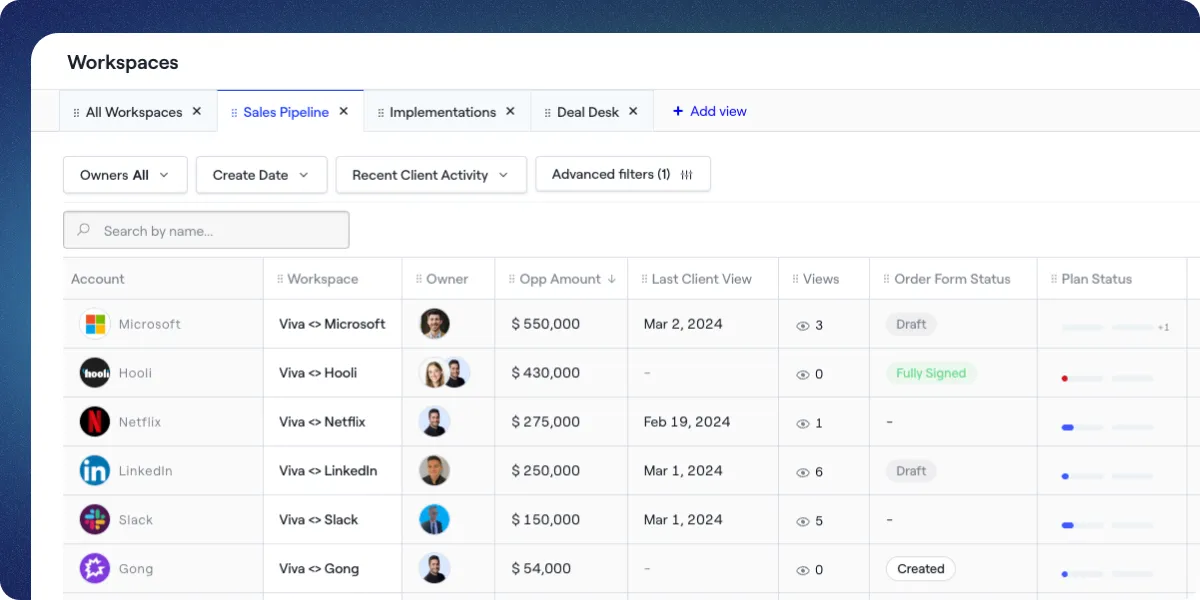
For customer success teams, you can now manage your entire customer implementation process within Dock.
You can see how long implementations are taking and whether customers are engaged in the process. This will allow you to work with your team to identify at-risk accounts, unblock stalled implementations, and get a sense of your average time to value.
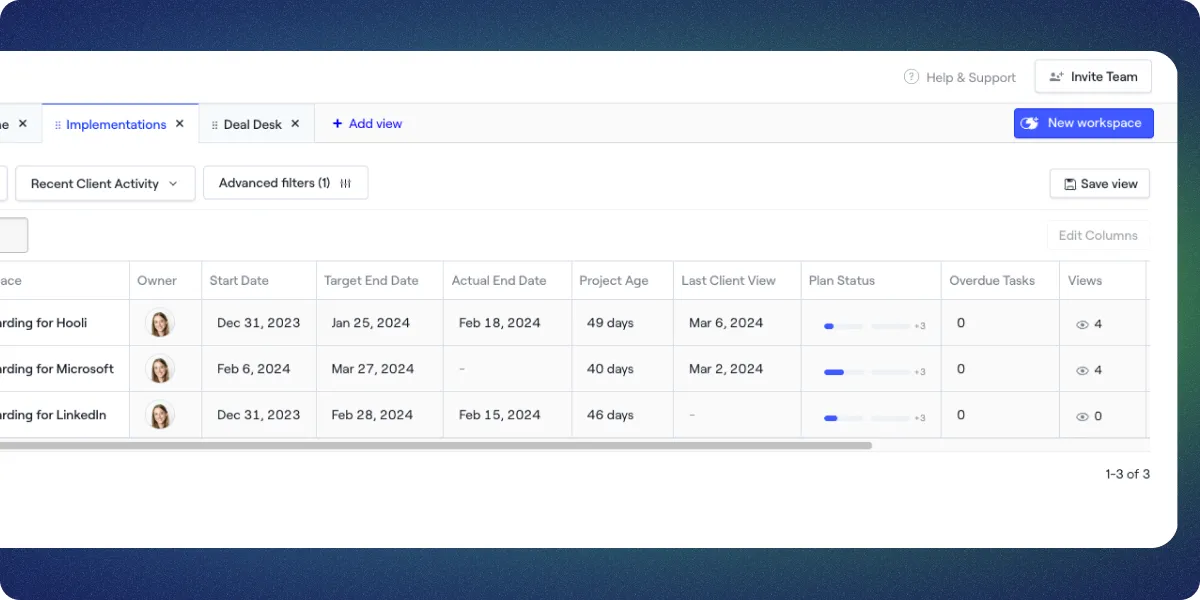
For revenue operations, you can manage your entire deal desk from Dock. You can create a workspace view that shows off all the order forms created in your organization, giving you clear visibility into what’s been created, sent to the customer, viewed by the customer, or waiting on approval.
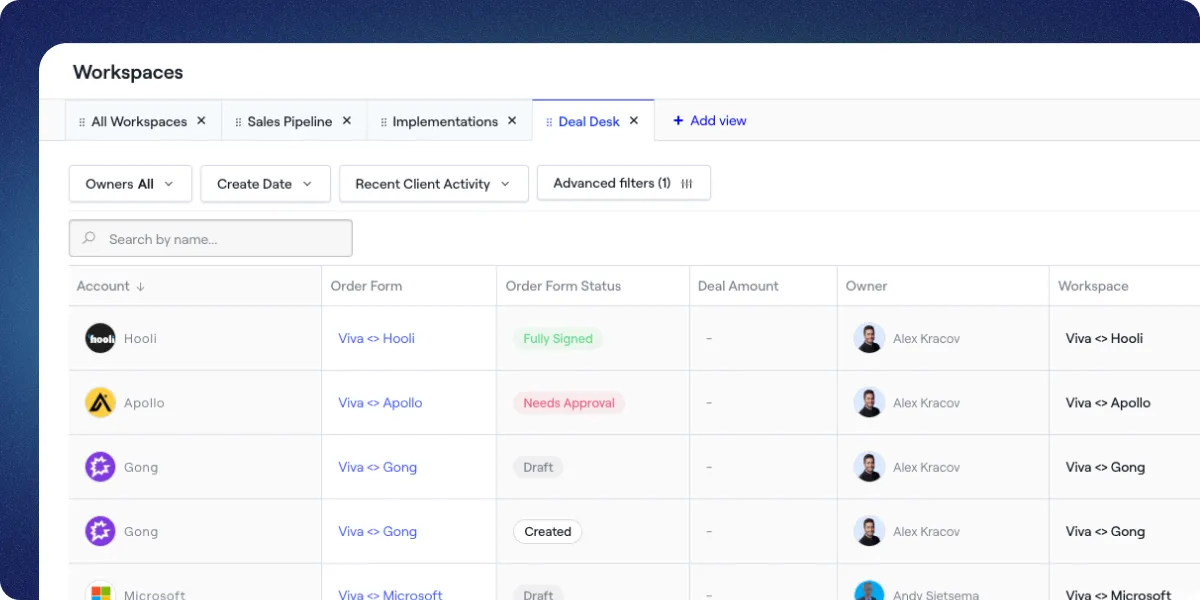
Customize your workspace views
We’ve built the workspace dashboard to be completely customizable. While we’ve given you default views to start from, we also give you the power to customize views to fit your business.
Here’s a quick-hit list of everything you can do with views:
- You can create private views for yourself or public views for your entire team.
- You can filter and sort views by owner, workspace creation date, recent client activity, and other advanced filters.
- You can edit and rearrange columns to customize what you want to see.
- You can also clone existing views to make your own customized copy.
The views you have open are unique to your user account. We’ll remember which views you had open the next time you open the Workspaces dashboard.
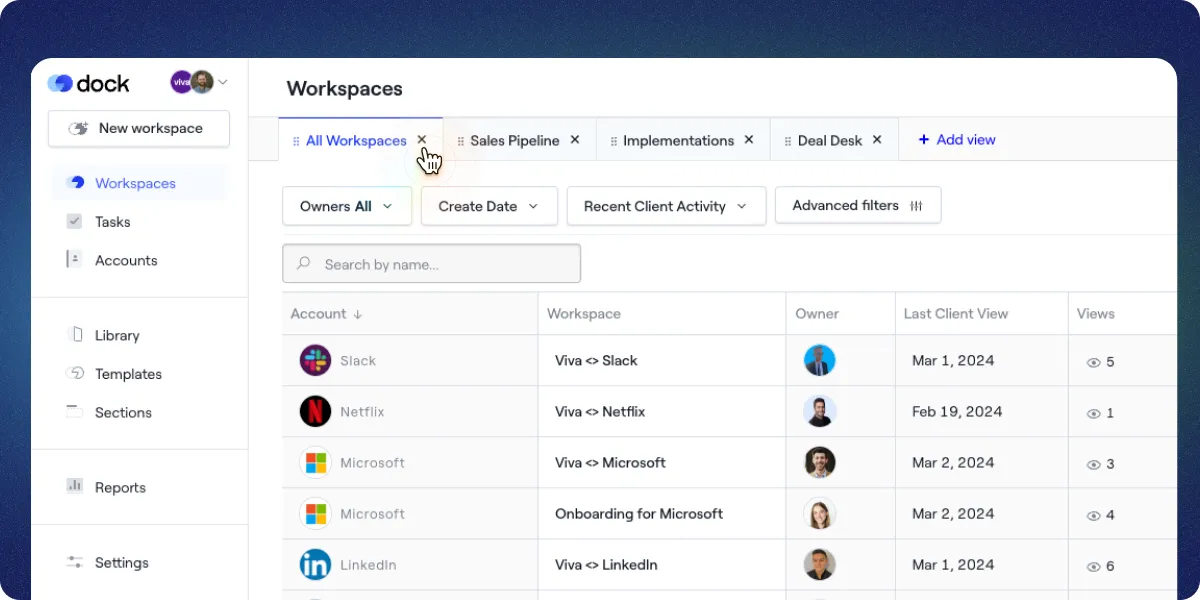
How to get started
To get started, you can choose one of Dock’s default views, use a view someone else in your company created, or create your own view.
Start from a default view...
The easiest way to get started is with one of our default views. Just click Add view and choose one of the following:
- All Workspaces: All your company’s active workspaces.
- My Workspaces: All workspaces of which you’re an owner.
- Active Pipeline: Any workspace that has a “Sales” workspace type, or an opportunity or deal connected from your CRM.
- Deal Desk: Any workspaces that uses Dock’s order forms
- Implementations: Any workspace with an “Implementation” workspace type
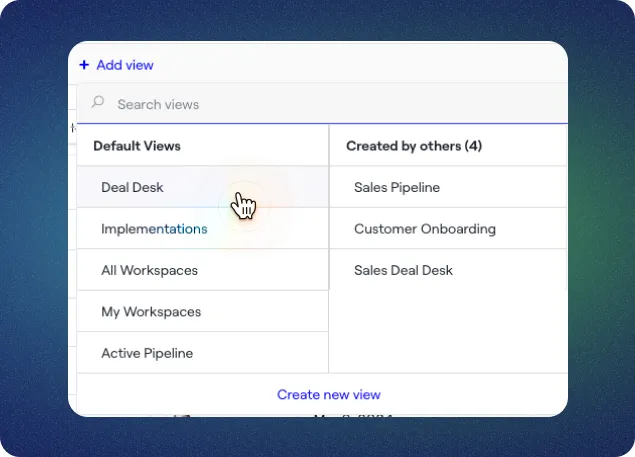
...then clone and customize
Then, you can clone and customize the view to your liking. Here are just a few examples of the fields available for your columns and filters:
- Workspace fields: Stage, Last Modified, Team, and more
- Salesforce data: Opportunity Stage, Opportunity Created Date, Opp Amount, Opportunity Type, and more
- Hubspot data: Deal Stage, Deal Type, Deal Closed Date, Deal Amount, and more
- Order forms: Status and Deal Type
- Engagement analytics: Views, Actions, Last Client View
- Project management: Start Date, Target End Date, Actual End Date
To learn more about cloning and creating views, read this Dock Help Center article.
Workspace types
We’ve added workspace types to Dock to help keep your views organized. For example, you can categorize a workspace as “Sales” or “Implementation” and create views based on those types.
The easiest way to keep your workspaces organized is to add a workspace type to each of your Dock templates. Any future workspaces created from that template will be automatically categorized. To do this, navigate to a template and click Settings.
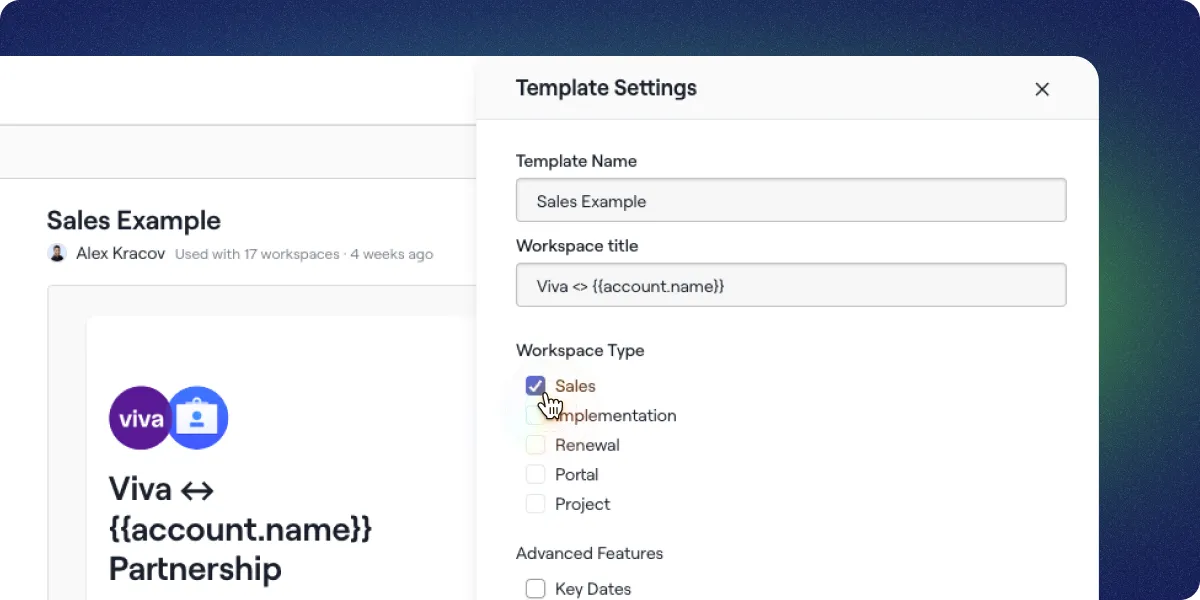
You can also add a workspace type to existing workspaces by clicking Settings from the workspace’s Internal tab.
Template settings
As part of this update, we’ve also redesigned the Template and Section pages. The most notable change is that we’ve added settings to templates, which lets you:
- set a workspace type
- enable/disable messages in those workspaces
- show/hide the Key Dates and Stage fields in a workspace
We’ve also improved the look and feel of templated workspaces and sections by showing you what’s in the template without needing to click.
Multiple workspace owners
By popular request, you can now add multiple owners to a workspace. All owners will receive notifications related to the workspace.
To manage the owners of a workspace, check out our Help Center.
Get new visibility into your customer relationships
We really think this update transforms Dock into the go-to hub to track what's happening with your sales and onboarding cycles. And we can't wait to see all the innovative ways our customers use these new views.
If you have any questions about the new workspace views, shoot us an email at support@dock.us or message us in the product.
Can't wait to share another big update next week!

























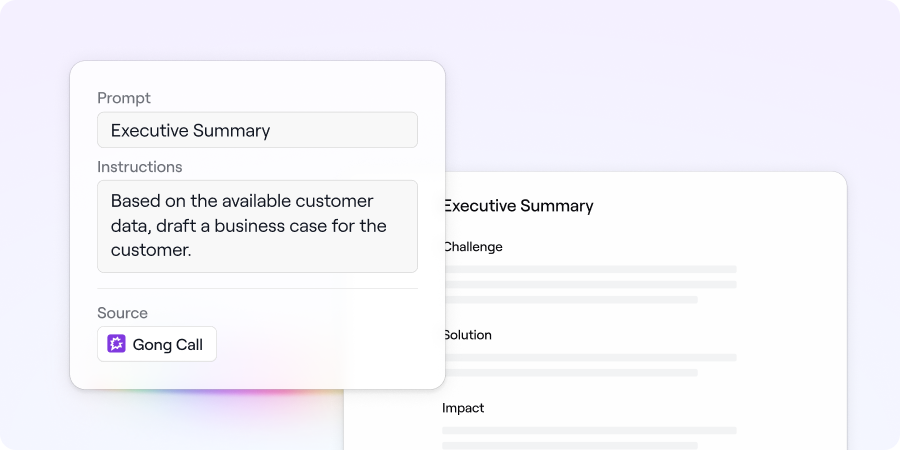

.webp)






